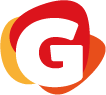พร้อมทดสอบวัดระดับฟรี
Class Solutions for Globish Coaches
1250 VIEWS | 3 MINS READ Tuesday 07 / 06 / 2022

Easy Technical Issues within the Class Solutions for the Coach
We believe that all coaches will experience technical difficulties in the classroom. Sometimes you can't hear or find a student. As a result, we would like to provide a simple solution so that the coach can follow the steps and possibly help the coach solve the problem that occurred in the class by yourself and continue the class without wasting so much time.
Step1: Reload / Refresh / Re-enter
This is a simple first step. If you and a student enter the classroom and encounter a technical issue, such as being unable to see your student but he or she has already joined the class. You can reload your class and request that your students do the same. It will be helpful.
Step2: Go to the Secondary room
If step one did not work for both you and your student, the coach can proceed to step two by clicking on the secondary room to switch from the main room to the secondary room. (Please see the attached image.)

The secondary room is similar to the main room, but it is designed to assist coaches and students in continuing the class by not using high-speed internet in the incident that a technical issue arises during class.
When the coach clicks move to the secondary room, the student is automatically moved to the secondary room with the coach. If you discovered a technical issue within the class, the coach can try this step on your own.
Step3: Inform the Class Support team
If the coach and student encounter a problem during class, the coach can do steps 1 and 2 immediately. If the coach follows steps 1 and 2 and the problem persists, we recommend informing the class support team as step 3.
When contacting class support, please inform them that you have already completed steps 1 and 2, but that both methods have failed. So the class support will assist you with a new solution.
Basically, if the coach has technical within the class, the class support will inform the coach to do steps 1 and 2 first, in accordance with our basic class solution.
As a result, in order to save time, if you have already tried steps 1 and 2 but they do not work, please notify the class support team of the steps you have taken and the problem you are experiencing in class.
Please note
We recommend moving to the secondary room when the coach and student appear to have an internet connection problem, rather than turning off the camera for the class and asking the student to do the same. When both the coach and the student turn off the camera, the student may lose track of how to pronounce the words and become unable to interact with the coach. Turning on the camera while teaching can provide a positive experience and interaction with the students while also proving your readiness for the class.
Step4: Inform Coach Management Team
If the coach is still experiencing technical difficulties that cannot be resolved by following steps 1-3. A coach may notify the coach management team. So we will double-check with your advice and re-issue. If you are experiencing technical difficulties, we recommend that you try the following solutions.
- Clear the cache and cookies.
- Clear Data
- Restart the computer.
- Reinstall Google Chrome
Please note
All of the options in step 4 are taking their time to process. We recommend conducting step 4 when the coach is not in class to avoid interfering with the coach's teaching time.
Special Case: System Error / System Down
Our system may occasionally go down, causing both the coach and the student to experience technical difficulties in the same class. If the class support notices an issue with the system or receives notification from the engineering team, they will send a message to the coach who has a class at the time and the coach can standby in the room for further notice.
When the system downs, the class support staff has to deal with both students and coaches at the same time. As a result, the coach can remain in the classroom. The solution will be updated by the class support via Skype message.
Step Summary
Reload/Refresh/Re-Enter >> Move to Secondary Room >> Inform Class Support >> Inform Coach Management Team
All of the information provided above is basic information updates that coaches can conduct on their own when faced with a technical issue within the classroom. The Globish team is working hard to find a solution that will provide coaches and students with the best experience in our classroom. We hope this information is useful to you.
Please contact us via Skype or email if you have any suggestions or the best solution to discuss. Your input was greatly appreciated! Have a lovely Day!
พร้อมทดสอบวัดระดับฟรี